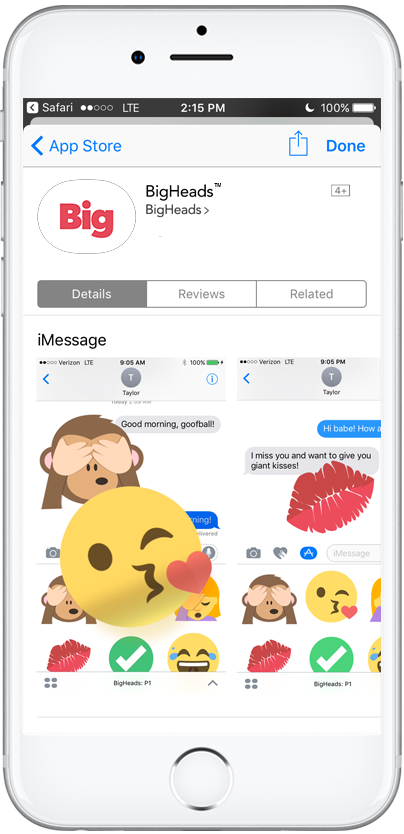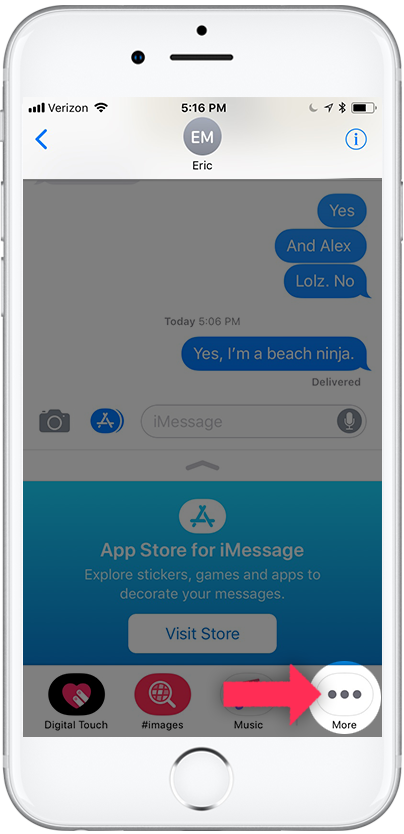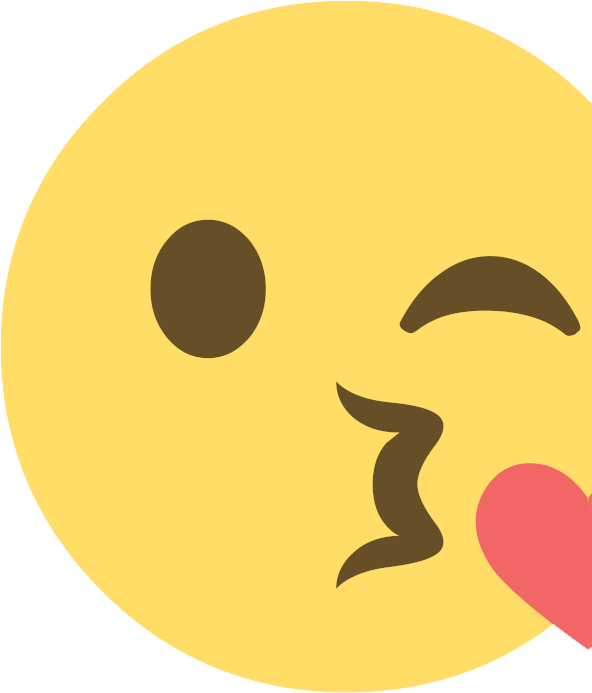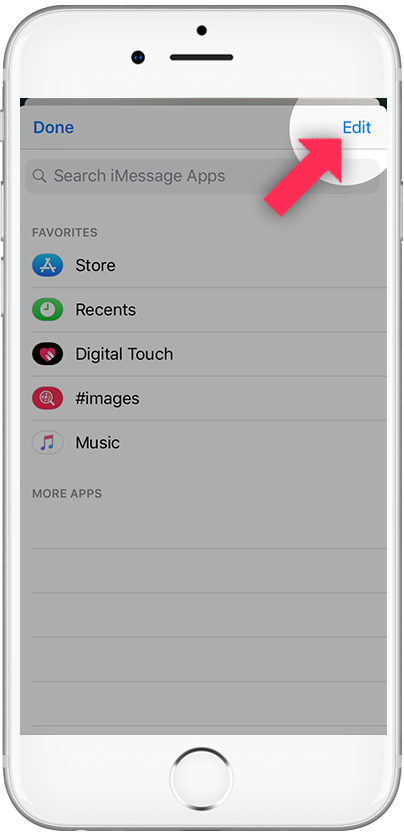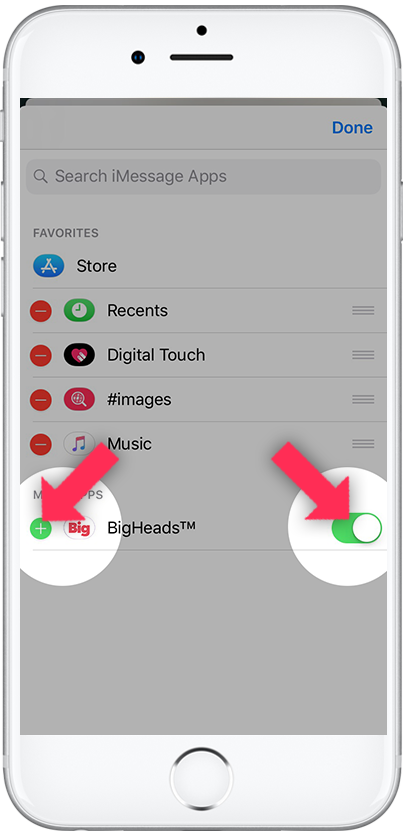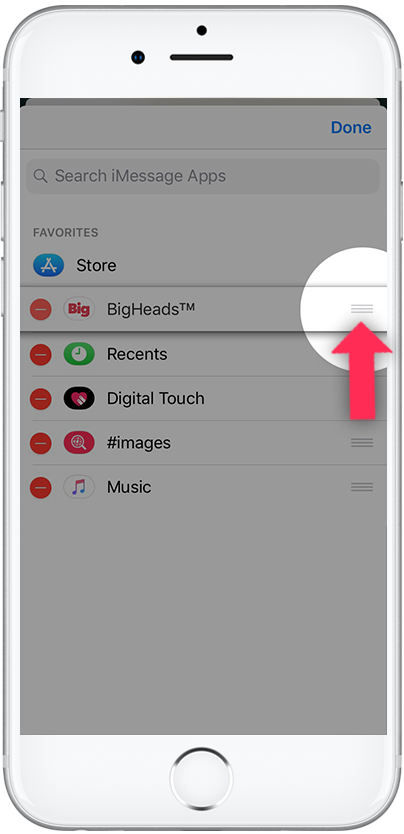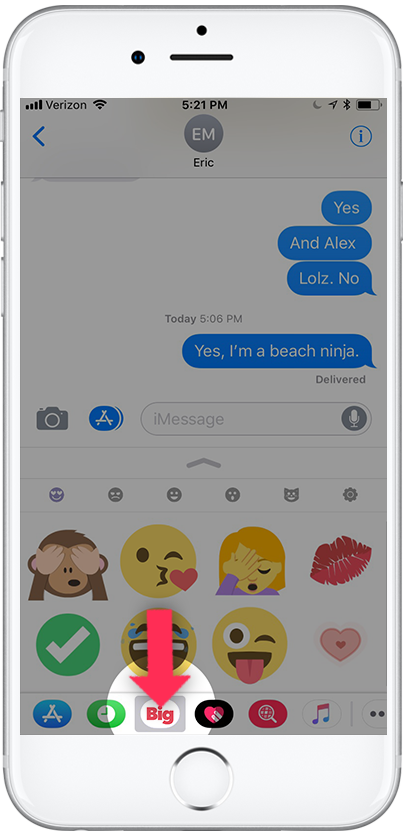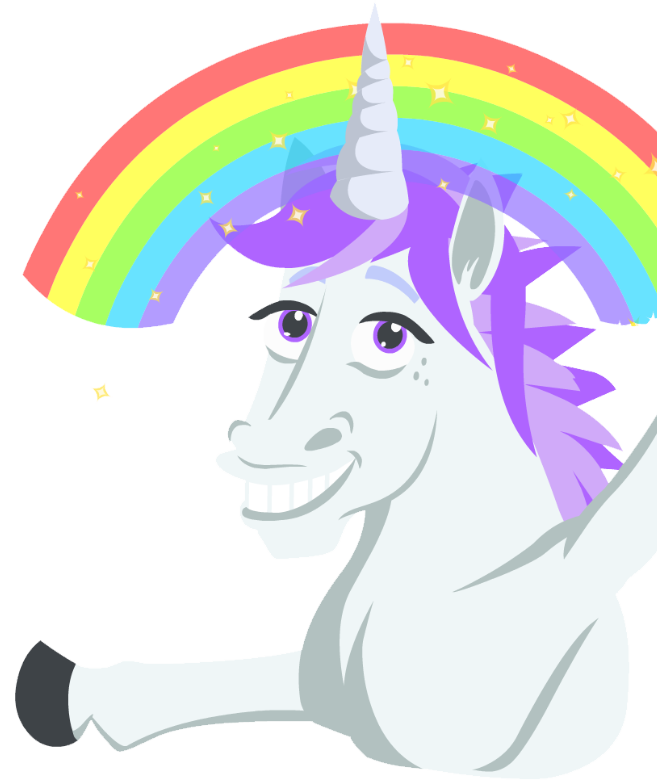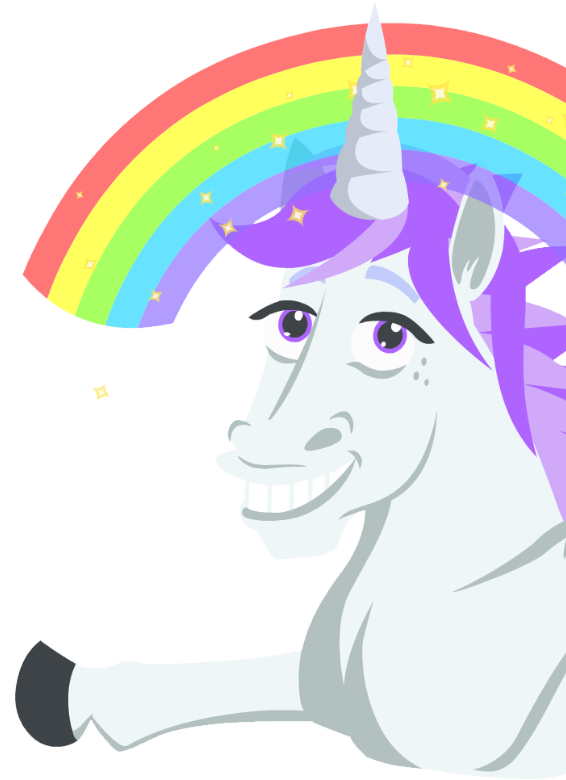
What are stickers &
how do I install them?
BigHeads Sticker Packs are not a keyboard update or animated gifs. They are a brand new way to communicate that is only available in iOS 10 and up. So you may not be familliar with how to install them quite yet - even if you have previously installed plenty of other apps on your iPhone or iPad. See below for a quick step by step explanation of how to install them.